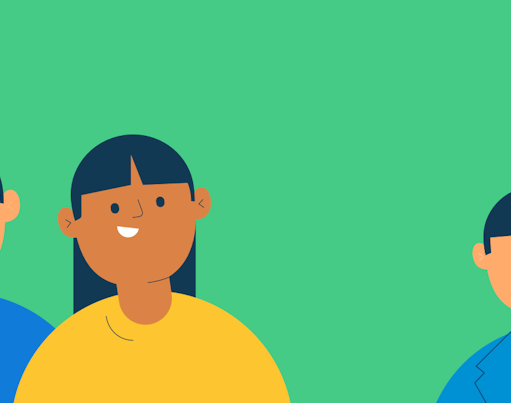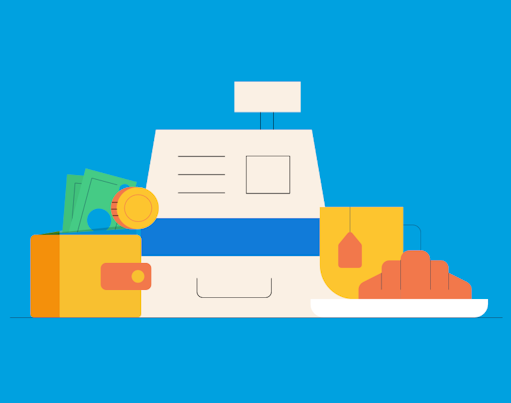With app version 7.3.0 and up, parents and kids can now reset their card contactless in app to avoid payment failures due to Strong Customer Authentication!
What are SCA Declines?
Like all payment service providers, NatWest Rooster Money is required to be compliant with Strong Customer Authentication (SCA) regulations. SCA regulations require your child to periodically validate their identity when making purchases by using their PIN. Your child will be asked for their PIN after 5 consecutive contactless transactions, or when they’ve spent £135 cumulatively without the use of Chip & PIN. Whichever comes first! This is exempt in situations where a PIN cannot be used (e.g. public transport) and your child should not be declined for SCA.
You can find out more about SCA and how it works here.
How you can better manage SCA with your child
Reset Contactless
The only way to satisfy SCA is to do periodic identity checks – so we know fraudsters aren’t using your child’s card without your knowledge! Therefore, instead of entering their PIN at checkout, you and your child have the option to reset the SCA “counter” directly via the app.
Every time contactless is reset, your child will be able to make 5 consecutive or up to £135 in contactless transactions before they’ll be asked for their PIN, or until contactless is reset on the app again.
You an find the option to Reset Contactless by following these steps:
- Tap “Card” under your child’s name on the family dashboard
- Tap “Reset Contactless”
- Tap the button to confirm your child has their card
- Your child’s contactless has now been reset
Note: before you can Reset Contactless, you will be asked to verify your device through steps shared in the app.
We'll keep you posted
If you have push notifications enabled for Rooster Money, we’ll let you and your child know when they’ve hit 5 contactless payments in a row, and when their next payment would require a PIN. Tapping on the notification will take you to the Reset Contactless screen so you can quickly and easily reset it there. You can click here to find out how to enable notifications.
Help your child set a memorable card PIN
On the occasion your child is asked for their PIN at checkout, all they have to do is enter their PIN number and the transaction should go through. They can view their PIN anytime by going to their Card Settings and by tapping “View Pin”. If your child hasn’t done so already, they can change their PIN to a memorable one by going to an ATM and selecting ‘Card services’ which gives an option to change the PIN. Learn more about managing your Rooster Card PIN here.
If you have any questions about Strong Customer Authentication or Reset Contactless, please get in touch with the team via the Contact Us button in the app or via hello@admin.test.rooster.money.
Make sure you've updated to at least app version 7.3.0 to access these changes: